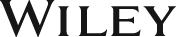AutoCAD 2017 for Engineers & Designers, 23ed: Basic and Intermediate
ISBN: 9789351199465
1104 pages
For more information write to us at: acadmktg@wiley.com
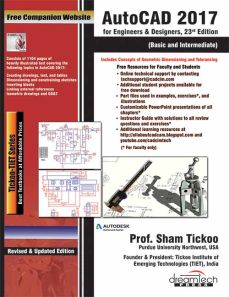
Description
Auto CAD 2017 for Engineers and Designers –Basic and Intermediate, 23rd Edition textbook introduces the readers to AutoCAD 2017, one of the world’s leading designing and drafting packages. In this textbook, the author has explained the concepts, tools and commands in detail with the help of examples. The author has laid special emphasis on the applications of tools and commands to solve the designing and drafting problems. The chapters in the textbook are structured in pedagogical sequence that helps the readers understand the concepts faster and learn the capabilities of the software easily and effectively.
Chapter 1: Introduction to AutoCAD
- AutoCAD Screen Components 1-2
- Start Tab 1-2
- Drawing Area 1-2
- Command Window 1-2
- Navigation Bar 1-5
- ViewCube 1-6
- In-canvas Viewport Controls 1-6
- Status Bar 1-6
- Invoking Tools in AutoCAD 1-10
- Keyboard 1-10
- Ribbon 1-11
- Application Menu 1-12
- Tool Palettes 1-13
- Menu Bar 1-13
- Toolbar 1-13
- Shortcut Menu 1-13
- File Tabs 1-14
- AutoCAD Dialog Boxes 1-17
- Starting a New Drawing 1-18
- Open a Drawing 1-19
- Start from Scratch 1-20
- Use a Template 1-20
- Use a Wizard 1-20
- Saving Your Work 1-25
- Save Drawing As Dialog Box 1-26
- Automatic Timed Save 1-28
- Creating Backup Files 1-28
- Changing Automatic Timed Saved and Backup Files into AutoCAD Format 1-28
- Using the Drawing Recovery Manager to Recover Files 1-29
- Closing a Drawing 1-29
- Opening an Existing Drawing 1-30
- Opening an Existing Drawing Using the Select File Dialog Box 1-30
- Opening an Existing Drawing Using the Startup Dialog Box 1-33
- Opening an Existing Drawing Using the Drag and Drop Method 1-33
- Quitting AutoCAD 1-34
- Creating and Managing Workspaces 1-34
- Creating a New Workspace 1-34
- Modifying the Workspace Settings 1-34
- AutoCAD Help 1-35
- Autodesk Cloud 1-37
- Autodesk Exchange Apps 1-39
- Design Feed 1-41
- BIM 360 1-45
- Additional Help Resources 1-45
- Self-Evaluation Test 1-45
- Review Questions 1-46
Chapter 2: Getting Started with AutoCAD
- Dynamic Input Mode 2-2
- Enable Pointer Input 2-2
- Enable Dimension Input where possible 2-3
- Show command prompting and command input near the crosshairs 2-4
- Show additional tips with command prompting 2-5
- Drafting Tooltip Appearance 2-5
- Drawing Lines in AutoCAD 2-6
- The Close Option 2-7
- The Undo Option 2-8
- Invoking Tools Using Dynamic INPUT/Command Prompt 2-8
- Coordinate Systems 2-8
- Absolute Coordinate System 2-9
- Relative Coordinate System 2-12
- Relative Polar Coordinates 2-15
- Direct Distance Entry 2-18
- Erasing Objects 2-20
- Canceling and Undoing Operation 2-21
- Object Selection Methods 2-21
- Window Selection Method 2-21
- Crossing Selection Method 2-22
- Lasso Selection Method 2-23
- Drawing a Circle 2-24
- Basic Display Commands 2-28
- Zooming Drawings 2-28
- Setting Units Type and Precision 2-29
- Specifying the Format 2-30
- Specifying the Angle Format 2-30
- Setting the Direction for Angle Measurement 2-31
- Specifying Units for the Drawing or the Block to be Inserted 2-32
- Sample Output
- Specifying Units for Lighting 2-32
- Setting the Limits of a Drawing 2-34
- Setting Limits 2-35
- Limits for Architectural Drawings 2-35
- Limits for Metric Drawings 2-37
- Introduction to Plotting Drawings 2-38
- Modifying AutoCAD Settings by Using the Options Dialog Box 2-40
- Self-Evaluation Test 2-44
- Review Questions
Chapter 3: Getting Started with Advanced Sketching
- Drawing Arcs 3-2
- Drawing Rectangles 3-10
- Drawing Ellipses 3-14
- Drawing Regular Polygons 3-18
- Drawing Polylines 3-20
- Drawing Donuts 3-25
- Placing Points 3-26
- Changing the Point Style and Size 3-26
- Placing Multiple Points 3-27
- Placing Points at Equal Distance 3-28
- Placing Points at Specified Intervals 3-28
- Drawing an Infinite Line 3-28
- Drawing Construction Lines 3-28
- Drawing Ray 3-31
- Writing a Single Line Text 3-31
- Self-Evaluation Test 3-32
- Review Questions
Chapter 4: Working with Drawing Aids
- Introduction 4-2
- Understanding the Concept and Use of Layers 4-2
- Working with Layers 4-3
- Creating New Layers 4-4
- Making a Layer Current 4-4
- Controlling the Display of Layers 4-5
- Arranging Layers in Increasing Order 4-9
- Arranging Layers in Increasing Order with Respect to First Digit 4-10
- Merging Layers 4-11
- Deleting Layers 4-12
- Managing the Display of Columns 4-12
- Selective Display of Layers 4-13
- Layer States 4-15
- Reconciling New Layers 4-16
- Isolating and Unisolating Layers 4-16
- Controlling the Layer Settings
- Object Properties 4-22
- Changing the Color 4-22
- Changing the Linetype 4-22
- Changing the Lineweight 4-23
- Changing the Plot Style 4-24
- Changing Object Properties using the Properties Palette 4-24
- Changing Object Properties using the Quick Properties Palette 4-25
- Global and Current Linetype Scaling 4-26
- LTSCALE Factor for Plotting 4-26
- Changing the Linetype Scale Using the Properties Palette 4-27
- Working with the DesignCenter 4-27
- Drafting Settings Dialog Box 4-28
- Setting Grid 4-29
- Setting Snap 4-30
- Snap Type 4-30
- Drawing Straight Lines Using the Ortho Mode 4-31
- Working with Object Snaps 4-32
- Running Object Snap Mode 4-44
- Overriding the Running Snap 4-45
- Cycling through Snaps 4-45
- Setting the Priority for Coordinate Entry 4-46
- Using AutoTracking 4-47
- Object Snap Tracking 4-47
- Polar Tracking 4-48
- AutoTrack Settings 4-48
- Function and Control Keys 4-49
- Self-Evaluation Test 4-49
- Review Questions
Chapter 5: Editing Sketched Objects-I
- Creating a Selection Set 5-2
- Editing Sketches 5-7
- Moving Sketched Objects 5-7
- Copying Sketched Objects 5-8
- Creating Multiple Copies 5-9
- Creating an Array of Selected Objects 5-9
- Creating a Single Copy 5-10
- Pasting Contents from the Clipboard 5-11
- Pasting Contents Using the Original Coordinates 5-11
- Offsetting Sketched Objects 5-11
- Through Option 5-12
- Erase Option 5-12
- Layer Option 5-13
- Rotating Sketched Objects 5-13
- Scaling the Sketched Objects 5-15
- Filleting the Sketches 5-17
- Chamfering the Sketches
- Blending the Curves
- Trimming the Sketched Objects
- Extending the Sketched Objects
- Stretching the Sketched Objects
- Lengthening the Sketched Objects
- Arraying the Sketched Objects
- Rectangular Array
- Polar Array
- Path Array
- Mirroring the Sketched Objects
- Text Mirroring
- Breaking the Sketched Objects
- Placing Points at Specified Intervals
- Dividing the Sketched Objects
- Joining the Sketched Objects
- Self-Evaluation Test
- Review Questions
Chapter 6: Editing Sketched Objects-II
- Introduction to Grips
- Types of Grips
- Adjusting Grip Settings
- Editing Objects by Using Grips
- Stretching the Objects by Using Grips (Stretch Mode)
- Moving the Objects by Using Grips (Move Mode)
- Rotating the Objects by Using Grips (Rotate Mode)
- Scaling the Objects by Using Grips (Scale Mode)
- Mirroring the Objects by Using Grips (Mirror Mode)
- Editing a Polyline by Using Grips
- Loading Hyperlinks
- Editing Gripped Objects
- Changing the Properties Using the Properties Palette
- Matching the Properties of Sketched Objects
- Quick Selection of Sketched Objects
- Cycling Through Selection
- Managing Contents Using the Design Center
- Folders Tab
- Open Drawings Tab
- History Tab
- Autodesk Seek design content Link
- Making Inquiries About Objects and Drawings
- Measuring Area of Objects
- Measuring the Distance between Two Points
- Identifying the Location of a Point
- Listing Information about Objects
- Listing Information about all Objects in a Drawing
- Checking Time-Related Information
- Obtaining Drawing Status Information
- Displaying Drawing Properties
- Basic Display Options
- Redrawing the Screen
- Regenerating Drawings
- Zooming Drawings
- Panning Drawings
- Creating Views
- Understanding the Concept of Sheet Sets
- Creating a Sheet Set
- Adding a Subset to a Sheet Set
- Adding Sheets to a Sheet Set or a Subset
- Archiving a Sheet Set
- Resaving all Sheets in a Sheet Set
- Placing Views on a Sheet of a Sheet Set
- Self-Evaluation Test
- Review Questions
Chapter 7: Creating Texts and Tables
- Annotative Objects
- Annotation Scale
- Assigning Annotative Property and Annotation Scales
- Customizing Annotation Scale
- Multiple Annotation Scales
- Assigning Multiple Annotation Scales Manually
- Assigning Multiple Annotation Scales Automatically
- Controlling the Display of Annotative Objects
- Creating Text
- Writing Single Line Text
- Entering Special Characters
- Creating Multiline Text
- Editing Text
- Editing Text Using the DDEDIT Command
- Editing Text Using the Properties Palette
- Modifying the Scale of the Text
- Aligning Text
- Inserting Table in the Drawing
- Creating a New Table Style
- Setting a Table Style As Current
- Modifying a Table Style
- Modifying Tables
- Creating Text Styles
- Creating Annotative Text
- Checking Spelling
- Text Quality and Text Fill
- Finding and Replacing Text
- Creating Title Sheet Table in a Sheet Set
- Self-Evaluation Test
- Review Questions
Chapter 8: Basic Dimensioning