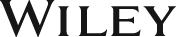Troubleshooting & Maintaining PCs All-in-One For Dummies, 4ed
ISBN: 9789357460392
464 pages

Description
Troubleshooting & Maintaining PCs All-in-One For Dummies offers 5 books in 1 and takes the pain out of wading through those incomprehensible manuals, or waiting for a high-priced geek to show up days or weeks after you need them. Arming you with everything you need to get that pesky PC working for you ASAP, this handy guide walks you through all the steps to diagnosing and restoring whatever's making your PC go rogue so you can get back to making it work for you.
Introduction
About This Book
How This Book Works
Icons Used in This Book
Beyond the Book
Where to Go from Here
Book 1: Solve My Problem Now!
Chapter 1: Trouble Comes Hither
- The Root of All PC Trouble
- What's Changed?
- Installing software
- Adding or removing hardware
- Changing settings
- Hardware-versus-Software Problems
- Dealing with software issues
- Solving hardware issues
- Addressing firmware issues
- When to Give Up
Chapter 2: Quick Fixes
- Things to Try First
- Checking the Settings app
- Restarting the PC
- Restarting a stubborn PC or laptop
- Running a troubleshooter
- Repairing a program
- Fixing Windows
- Restoring the system
- Help!
- Locating Internet support
- Downloading drivers
- Perusing forums
- Contacting tech support
- Being wary of remote desktop access!
Book 2: O, We Got Trouble!
Chapter 1: Startup Problems
- The Onset of PC Heartbreak
- Phase I: Power On
- What happens
- What could go wrong
- Troubleshooting steps
- Phase II: The POST
- What happens
- What could go wrong
- Troubleshooting steps
- Phase III: Startup Options
- What happens
- What could go wrong
- Troubleshooting steps
- Phase IV: The Search for an Operating System
- What happens
- What could go wrong
- Troubleshooting steps
- Phase V: Operating System Initialization
- What happens
- What could go wrong
- Troubleshooting steps
- Phase VI: Sign In to Windows
- What happens
- What could go wrong
- Troubleshooting steps
- The Last Thing You Do
Chapter 2: Disk Disaster
- PC Storage Overview
- Understanding computer storage
- Exploring mass storage devices
- Finding mass storage in Windows
- Adding another mass storage device
- Adding media
- Replacing drive C
- Assigning drive letters
- Resolving AutoPlay issues
- Removing media and mass storage
- Mass Storage Tools and Utilities
- Opening the Disk Management console
- Finding mere mortal storage media tools
- Drive Management and Maintenance
- Understanding fragmentation
- Defragmenting a hard drive
- Checking storage media for errors
- Formatting media
- Changing drive letters
- Joining storage media to a folder
- Fun with Partitions
- Examining disk partitions
- Shrinking a volume
- Creating a new volume in unallocated space
- Extending a partition
- Deleting a partition
Chapter 3: Monitor Mayhem
- The PC Graphics System
- Using the proper monitor terms
- Exploring the PC's graphics system
- Connecting the display adapter and monitor
- Discovering your PC's display adapter
- Exploring the monitor
- Adjusting the monitor
- Saving your eyeballs
- Orienting a monitor vertically
- Connecting a second monitor
- Configuring the second monitor
- Captain Video Troubleshooter
- Seeing nothing
- Seeing only the mouse pointer
- Swapping monitors
- Saving the screen
- Saving power
- Adjusting the resolution
- Updating the video driver
- Disabling the video driver
Chapter 4: Internal Issues
- Deep Inside the Case
- Opening the PC case
- Exploring the motherboard
- Closing the PC case
- Things to Upgrade, Fix, or Repair Inside the Case
- Upgrading the power supply
- Replacing the clock battery
- Expanding memory
- Adding an expansion card
- Adding or replacing an internal drive
- Power Management Issues
- Locating power management controls
- Setting power management options for specific devices
- Recovering from a PC coma
- Updating power drivers
Chapter 5: Printer Problems
- Between the Computer and Printer
- Configuring the printer in Windows
- Connecting a printer
- Controlling the printer
- Disconnecting a printer
- Keeping the printer stocked
- Feeding envelopes
- The Windows Side of Printing
- Printing in Windows
- Using the Page Setup dialog box
- Setting the default printer
- Working with print jobs
- Canceling a print job
- Printer Problems and Solutions
- "It printed on the wrong side of the page!"
- "Print preview lied!"
- "What's this extra page?"
- "What are these wrong colors and streaks?"
- "I just loaded paper, but the printer says the tray is empty!"
- "The paper keeps jamming!"
- Using the Printing Troubleshooter
Chapter 6: Peripheral Perils
- Hardware Troubleshooting
- Checking the Device Manager
- Diagnosing USB issues
- Doing the hardware swap
- Running a hardware troubleshooter
- Audio Anxieties
- Testing the speakers
- Connecting speakers
- Fixing silence
- Testing the microphone
- Running the audio troubleshooter
- Updating audio device drivers
- Keyboard and Mouse Woes
- Troubleshooting basic input dilemmas
- Taming a wild mouse
- Making the mouse pointer move faster or slower
- Improving mouse pointer visibility
- Using a left-handed mouse
- Honing the keyboard
- Vacuuming a keyboard
- Cleaning the mouse
Chapter 7: Software Situations
- Installation Issues
- Adding software
- Downloading software
- Dealing with installation issues
- Banish the Unwanted
- Uninstalling software
- Removing bloatware
- Cleaning up the uninstall leftovers
- The Good and Evil of File Association
- Understanding file association
- Hiding or showing file extensions
- Changing the file association
- Dealing with unknown file types
- Common Software Problems and Solutions
- "How can I stop this program from starting automatically?"
- "I need to run this older program"
- "This program is broken!"
- "How can I purge the recently opened file list?"
Chapter 8: Network Nonsense
- The Network Big Picture
- Understanding networking
- Reviewing network hardware
- Network Hardware Connection and Configuration
- Plugging in the network
- Connecting the gateway and modem
- Configuring a gateway
- Connecting to a wireless network
- Managing wireless connections
- Checking network privacy
- The Software Side of Networking
- Looking at the network
- Checking the Internet connection
- Enabling sharing options
- Sharing a folder
- Accessing shared folders on the network
- Mapping a network folder to a drive letter
- Network Troubleshooting
- Checking the Device Manager
- Resetting the network software
- Upgrading the NIC's driver
- Resetting the broadband modem
- Restarting the entire network's hardware
- Network Problems and Solutions
- "What's this firewall warning?"
- "Where did that network PC go?"
- "I can't get a wireless connection!"
- "The Wi-Fi password has changed!"
- "What's a metered connection?"
- "The hotel network keeps forgetting my laptop!"
Chapter 9: Shutdown Issues
- Such a Turn-Off
- Walking through the Windows shutdown process
- Reviewing shutdown options
- Problems with Restarting
- Experiencing a random restart
- Restarting automatically
- Shutdown Malaise
- Upgrading software to fix shutdown issues
- Turning off a stubborn PC
- Waiting for an update to install
- Discovering that another user is signed in!
- Dealing with the Restart Anyway prompt
Book 3: Tools to Use
Chapter 1: Windows Recovery Environment
- Startup Keys and Recovery Options
- Reviewing the startup keys
- Locating recovery options in Windows
- Resetting Windows
- Using Advanced Startup
- The Sacred Recovery Volume
- Checking to see whether the PC has a Recovery volume
- Creating a repair disk
- Windows Recovery Environment Duties
- Starting the Windows Recovery Environment from Windows
- Starting the Windows Recovery Environment from a repair disk or thumb drive
- Running the Windows Recovery Environment
- Performing startup repair
- Changing startup settings
- Using the command prompt
- Uninstalling updates
- Accessing the UEFI
- Choosing System Restore
- Recovering a system image
Chapter 2: The Device Manager
- Your Pal, the Device Manager
- Opening the Device Manager
- Looking for hardware in the Settings app
- Device Manager Duties
- Dealing with errant hardware
- Updating driver software
- Disabling a device
Chapter 3: MSCONFIG and the Task Manager
- The System Configuration Utility
- Exploring MSCONFIG
- Reviewing the troubleshooting tools
- MSCONFIG Startup Options
- Examining the startup services
- Disabling a startup service
Chapter 4: Safe Mode
- The Mode is Safe
- Safe Mode to the Rescue
- Understanding Safe mode modes
- Entering Diagnostic mode
- Using safe boot for Safe mode
- Getting into Safe mode at boot-time
- Entering Safe mode unexpectedly
- Exploring safe boot options
- Leaving safe boot Safe mode
- Safe Mode Duties
- Checking for problems in Safe mode
- Running the System File Checker (SFC)
- Reviewing the CBS.log file
- Not Safe Mode Duties
Chapter 5: System Restore
- The System Restore Philosophy
- Understanding System Restore
- Accepting System Restore's limitations
- Activating System Restore
- Restore the System, Restore Your Sanity
- Running System Restore
- Getting to System Restore from the Windows Recovery Environment
- Choosing an older restore point
- Setting a restore point
- Undoing a system restore
- System Restore on Schedule
Chapter 6: The Task Manager
- Task Control Central
- Summoning the Task Manager
- Switching tasks
- Exploring the Task Manager window
- Connecting programs to processes
- Examining all the processes
- Enjoying the services
- Here a Task, There a Task
- Ending a stuck program
- Halting a process on the Details tab
- Disabling startup programs
Chapter 7: The Windows Registry
- Behold the Registry
- Understanding the Registry
- Using the Registry Editor
- Backing up the Registry
- Modifying the Registry
- Making specific Registry changes
- Finding stuff in the Registry
- Registry Cleaning
Chapter 8: Events and Diagnostics
- What Has Gone On Here?
- Reviewing events
- Understanding events
- Filtering and searching events
- Diagnostics to the Rescue
- Understanding diagnostics
- Viewing system information
- Diagnosing DirectX
- Running the Windows Memory Diagnostic tool
- Using other diagnostic tools
Book 4: PC Privacy and Security
Chapter 1: PC Privacy
- App Permissions
- Setting general privacy options
- Reviewing the permissions
- Allowing camera and microphone access
- Disclosing your location
- Disabling Cortana
- On the Interwebs
- Dealing with activity history
- Guarding against web page tracking IDs
Chapter 2: Keeping Software Current
- Windows Updates, Doesn't It?
- Understanding Windows Update
- Configuring Windows Update
- Reviewing updates
- Updating drivers
- Other Software Updates
- Installing a program update
- Updating the firmware (BIOS)
- Update Hiccups
- Undoing an update
- Fixing a stuck Windows update
Chapter 3: Keep Mr PC Safe
- Malicious + Software = Malware
- Protecting your PC
- Obtaining malware (accidentally)
- Surviving the malware scourge
- Defending Against Viruses and Malware
- Understanding malware protection
- Scanning for malware
- Dealing with an infection
- Life Behind the Firewall
- Understanding the firewall
- Using the Windows Firewall
- Dealing with a firewall alert
- Reviewing firewall rules
Chapter 4: Backup and Restore
- An Emergency Copy
- Prepare for Backup!
- Getting external storage
- Using network storage
- Configuring File History
- Selecting folders for backup
- Modifying the backup routine
- Making an immediate backup
- Confirming that the backup worked
- File Time-Travel
- Recovering an older version of a file
- Browsing File History
- Restoring all your personal files
- The System Image
- Creating the system image
- Restoring a system image
Book 5: This Old PC
Chapter 1: Performance and Resources
- The Relationship Between Performance and Resources
- How Ya Doin', PC?
- Viewing the Performance Monitor
- Checking the Performance tab
- Monitoring system resources
- Using the monitors as troubleshooting tools
Chapter 2: More Mass Storage
- The Mass Storage Pie
- Looking at the storage situation
- Measuring bulky things
- Get Yourself More Mass Storage Capacity
- Dealing with large files
- Using Disk Cleanup
- Uninstalling programs
- Compressing single files
- Compressing every dang doodle file on a drive
- Even More Storage
- Adding mass storage
- Relocating programs
- Getting a larger Drive C
Chapter 3: Boost PC Performance
- Man, Your PC is Slow!
- Understanding slow
- Unclogging the spyware
- Finding a memory leak
- Speed Up Your PC
- Performing regular maintenance
- Upgrading the hard drive
- Adding more RAM
- Putting ReadyBoost to work
- Setting the number of processors
- Disabling background services
Index