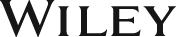Microsoft Power BI For Dummies
ISBN: 9789354645778
Publication Year: 2023
For more information write to us at: acadmktg@wiley.com
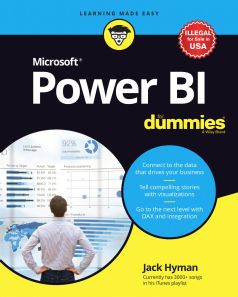
Description
In Microsoft Power BI For Dummies, expert lecturer, consultant, and author Jack Hyman delivers a start-to-finish guide to applying the Power BI platform to your own firm’s data. You’ll discover how to start exploring your data sources, build data models, visualize your results, and create compelling reports that motivate decisive action.
Introduction
About This Book
Foolish Assumptions
Icons Used in This Book
Beyond the Book
Part 1: Put Your BI Thinking Caps On
Chapter 1: A Crash Course in Data Analytics Terms: Power BI Style
- What Is Data, Really?
- Working with structured data
- Looking at unstructured data
- Adding semistructured data to the mix
- Looking Under the Power BI Hood
- Posing questions with Power Query
- Modeling with Power Pivot
- Visualizing with Power View
- Mapping data with Power Map
- Interpreting data with Power Q&A
- Power BI Desktop
- Power BI Services
- Knowing Your Power BI Terminology
- Capacities
- Workspaces
- Reports
- Dashboards
- Navigation pane
- Business Intelligence (BI): The Definition
Chapter 2: The Who, How